-
Tungkol sa Distrito ng Hangin
- Konseho ng Pagpapayo
- Pamumuno ng Distrito ng Hangin
- Air District Logos
- Pundasyon ng Malinis na Hangin ng Bay Area
- Board of Directors
- Community Advisory Council
- Mga Kagawaran
- Diversity Equity and Inclusion
- Enterprise Systems Catalog
- Lupon ng Pagdinig
- History of Air District
- In Your Community
- Mga Pagkakataon sa Trabaho
- Mission Statement
- Paghiling ng mga Mungkahi (RFP RFQ)
- Mga Tagapagsalita at Paglalakbay
- Mga Balita at Ginaganap
- Online na mga Serbisyo
- Mga Publikasyon
- Mga Porma
- Mga Pampublikong Rekord
-
Kontakin Kami
- Mga Reklamong Pagpaparumi sa Hangin
- Mga Matatawagan Batay sa Programa
- Event Sponsorship
- Kunin ang mga Katotohanan
- Mga Oras at Direksiyon
- Local Public Health Departments
- Walang-Diskriminasyon
- Paghiling ng mga Pampublikong Rekord
- Magpatala para sa Impormasyon
- Mga Tagapagsalita at Paglalakbay
- Direktor ng mga Tauhan
- Login
|
|
|
-
Tungkol sa Kalidad ng Hangin
- Pagtataya sa Kalidad ng Hangin
- Pagsukat ng Kalidad ng Hangin
- Kasalukuyang Kalidad ng Hangin
- Mga Imbentaryo ng mga Emisyon
- Glosaryo
- Mga Insidente at Pagpapayo
- Mga Mapa ng mga Interaktibong Datos
- Mapa ng Bukas na Pagsunog
- Pananaliksik at mga Datos
- Iligtas ang Hangin
- Ang Magagawa Mo
- Programa ng Pagtugon sa Kalidad ng Hangin kaugnay ng Wildfire
- Usok ng Kahoy
-
Mga Tuntunin at Pagsunod
- Mga Reklamo tungkol sa Polusyon sa Hangin
- Benepisyo ng Nagbibiyahe
- Tulong sa Pagsunod
- Mga Kasalukuyang Tuntunin
- Mga Papel ng Dapat Malaman sa Mga Pasilidad
- Mga Inspeksiyon
- Naililipat at Nabibitbit na Kagamitan
- Puwersang Tagakilos sa Planta
- Mga Pagpapayo sa Tuntunin
- Pagbuo ng Tuntunin
- Mga Pagkakaiba
- Usok ng Kahoy
-
Mga Permiso
- Mag-apply para sa Permiso
- Asbestos
- Mga Kasalukuyang Tuntunin
- Pagbabangko sa mga Emisyon
- Mga Tagubilin sa Permiso
- Pagsusuri ng Pangunahing Pasilidad (Titulo V)
- Bukas na Pagsunog
- Mga Pagbabago sa Regulasyon sa Permiso
- Mga Manwal sa Pagbibigay ng Permiso
- Mga Paunawa sa Publiko
- Iparehistro ang Kagamitan
- Ihingi ng Panibagong Bisa ang Permiso
- Mga Tangke sa Ilalim ng Lupa
-
pananaliksik at mga datos
- Polusyon sa Hangin at Kalusugan ng Komunidad
- Mga Hakbang sa Pagkontrol ng Polusyon sa Hangin
- Mga Inisyatiba sa Malulusog na Tahanan sa Bay Area
- Pagpapatupad ng Tuntunin sa Appliance sa Gusali
- Programang Mga Hot Spot ng California
- Programa ng Proteksiyon ng Kalusugan ng Komunidad
- Community Investments Office
- Programa ng Pagbawas ng Panganib sa Pasilidad
-
Mga Plano at Klima
- Mga Plano sa Kalidad ng Hangin
- Batas sa Kalidad ng Kapaligiran ng California (California Environmental Quality Act, CEQA)
- Pagbantay at Pagsubaybay sa mga Emisyon
- Programa ng Bay Area tungkol sa PEV
- Proteksiyon ng Klima
- I-flex ang Pag-commute Mo
- Pagpaplano ng Mga Lugar na Mabuti sa Kalusugan
- Pagpaplano para sa Katarungang Pangkapaligiran
- Plano sa Partisipasyon ng Publiko
- Mga gawad
Notices of Violation Issued
View Notices of Violation issued to facilities as part of the Air District’s compliance and enforcement activities.
-
Announcement: Notices of Violation Web ToolThe Air District is committed to vigorously and transparently enforcing all air quality regulations to protect the health of Bay Area residents. To better inform the public of our enforcement activities, the Air District is providing this web tool so that members of the public can access information about Notices of Violation that have been issued for facilities in their communities.
The Air District conducts inspections to determine compliance with its Rules and Regulations, applicable state and federal laws, and permit requirements.
When the Air District discovers an air quality violation, it issues a Notice of Violation, or NOV. Facilities that are issued an NOV are required to take corrective action. In addition, the Air District will assess a monetary penalty as provided for under California Health & Safety Code sections 42402 through 42403.
For significant penalties, the Air District notifies the public through press releases and email notifications, and by posting penalty agreements on its Penalties and Settlements web page.
The table on this page provides information on all NOVs issued by the Air District over the past five years. It can be used to find NOVs by facility name or location, and it specifies the regulation violated for each NOV. The current enforcement status of each NOV is also listed and will be updated as the enforcement process progresses.
The various statuses are:
- Pending: The NOV has been issued, but the Air District has not yet collected a penalty or otherwise fully resolved the NOV. Note that “pending” does not necessarily mean that the violation is ongoing. If a violation has ceased, the status will still be “pending” until a penalty has been collected or the NOV has otherwise been resolved.
- Resolved: The NOV has been resolved through assessment of a penalty, referral to the district attorney or the US Environmental Protection Agency for prosecution, or other final resolution.
- Cancelled: Further investigation showed no violations occurred.
- No Further Action (NFA): No basis for penalty action (e.g., company has gone out of business).
In cases where multiple NOVs are issued to the same facility, the Air District will sometimes resolve them together. Please note, the table does not indicate whether an NOV was resolved individually or as part of a multi-NOV resolution.
Notices of Violation
Pangkalahatang Impormasyon Tungkol sa Pagsunod
415 749-4795 compliance@baaqmd.gov
Tulong sa Pagsunod
415 749 4999 compliance@baaqmd.gov
Rule Development
Pagbuo ng Tuntunin
415 749-4787 ruledevelopment@baaqmd.gov
Notices of Violation Table Help
Viewing Table Contents
When the Notices of Violation table loads, the first row is expanded by default. Click the "+" sign to expand additional rows.
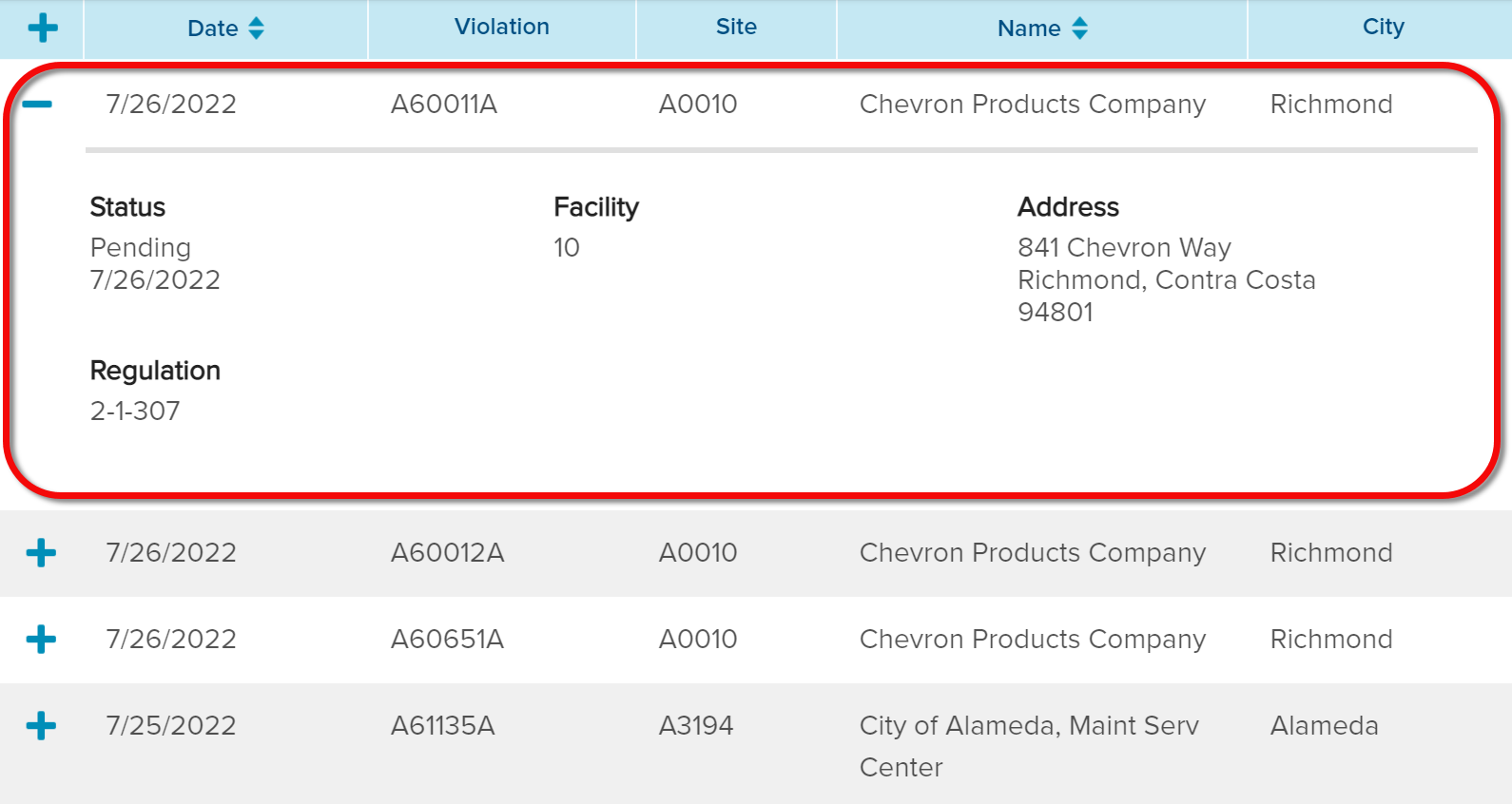
First row is expanded by default
Click the plus sign (+) to expand additional rows.
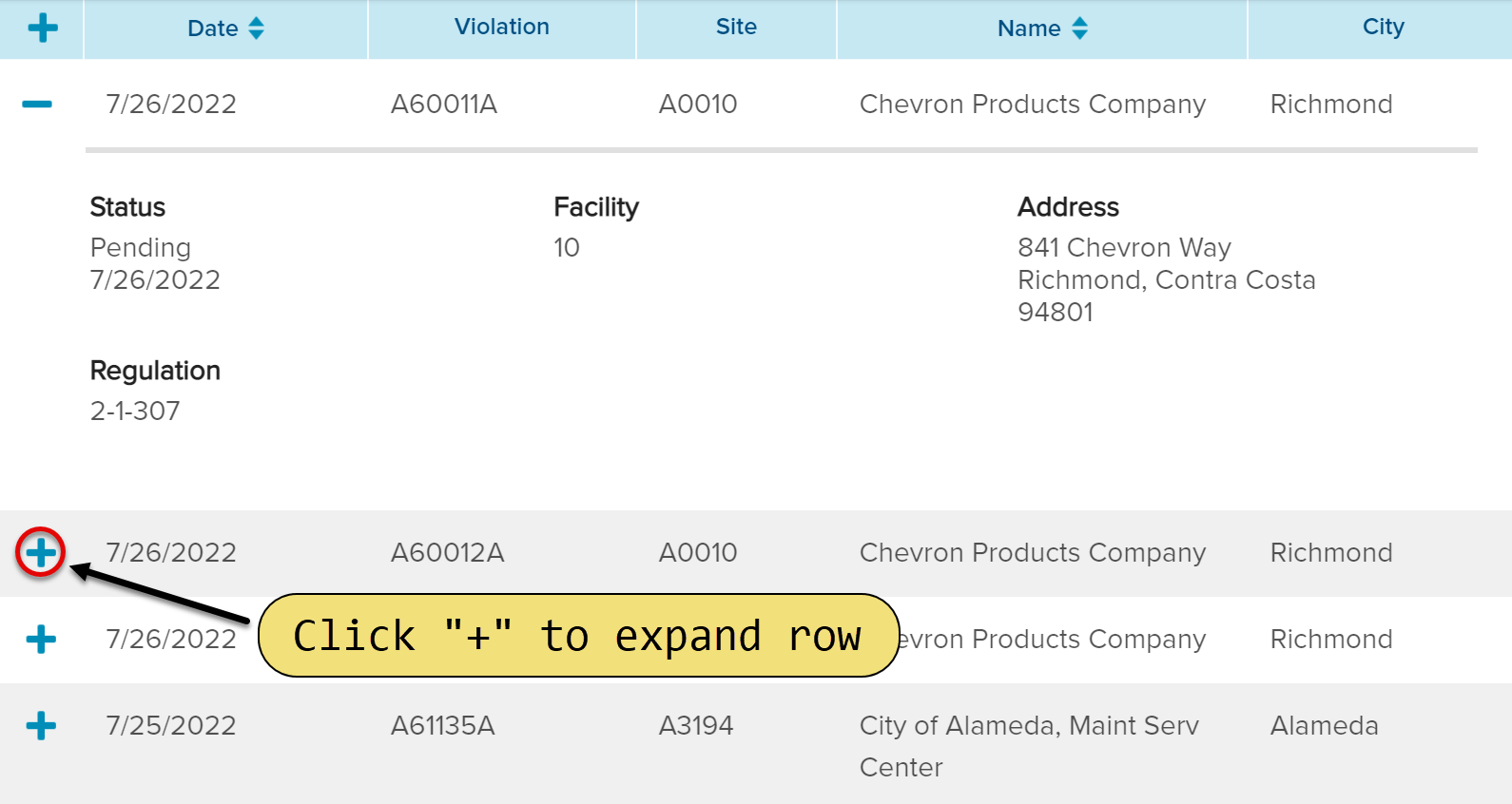
Click plus sign (+) to expand row
Click the minus sign (-) to collapse rows.
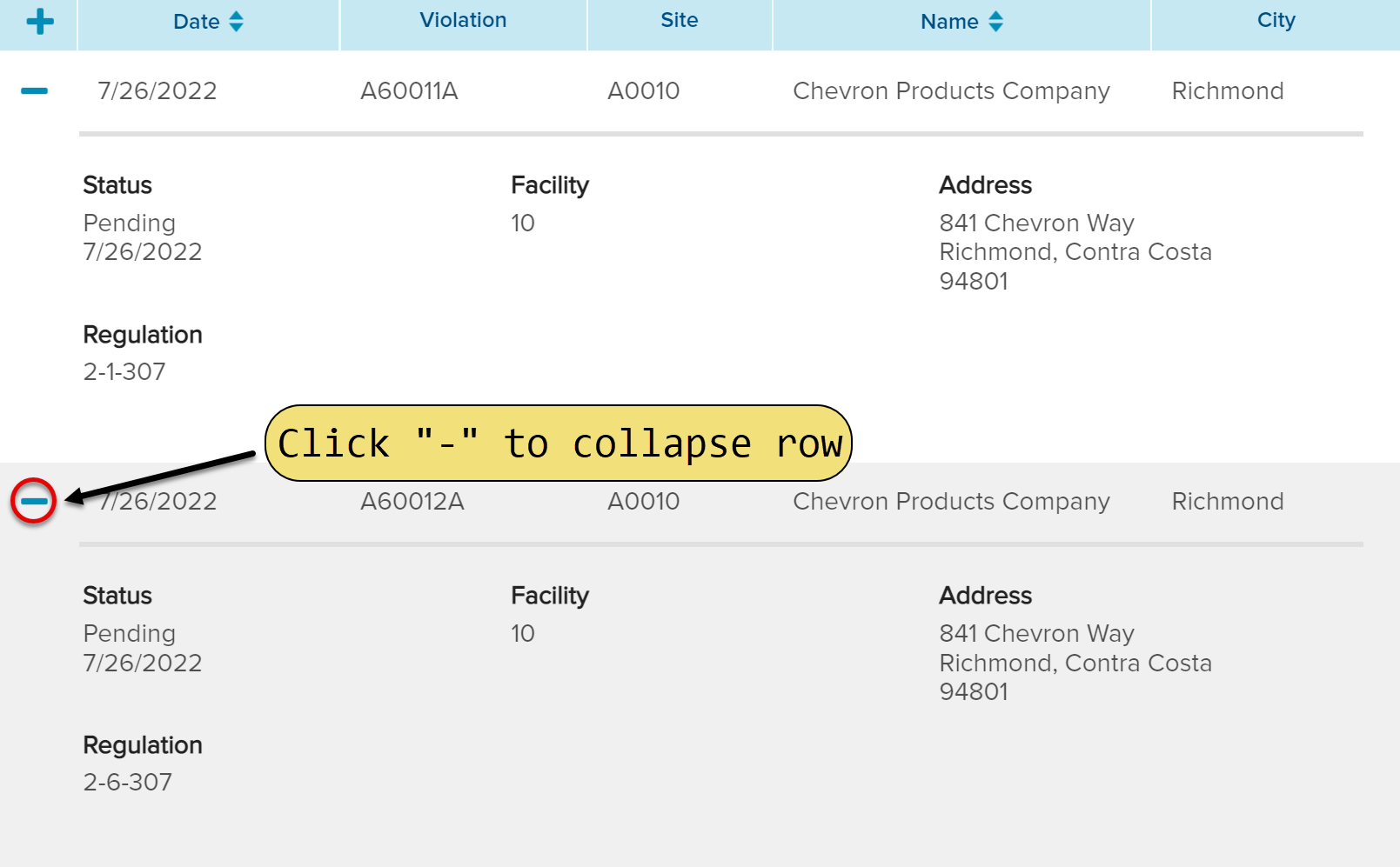
Click minus sign (-) to collapse row
Table Sorting
By default, Notices of Violation sort in reverse chronological order with most recent items listed first. You can reverse the sort order by clicking the Date column header. The table can also be sorted alphabetically by Name.
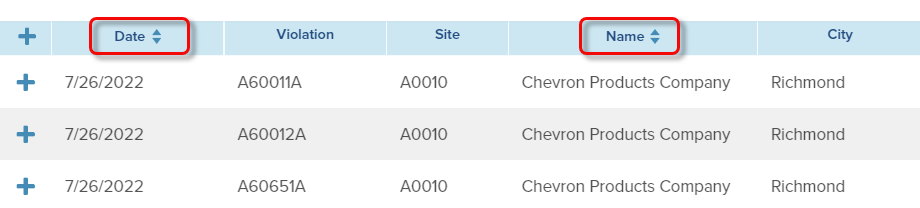
Click the column heading to sort by that column
Adjusting the sort will turn the column yellow to indicate which column the sort order is applied to.
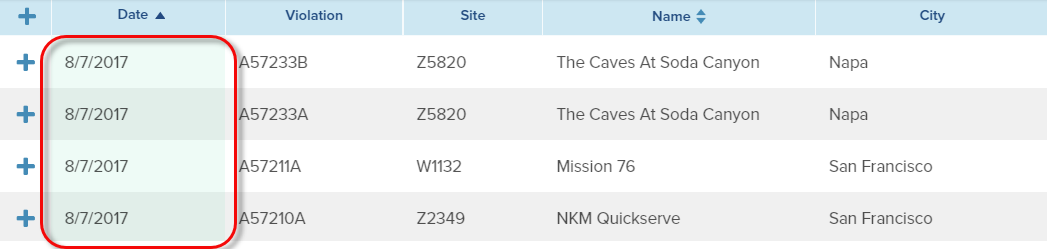
Highlighting indicates manually sorted column
- Clicking once on a column toggle will sort by the selected column
- Clicking a second time will reverse the sort order by the selected column
- Clicking a third time will clear the sort and return to the default
Table Pages
You can find meetings by navigating through the table pages. Page numbers are located at the bottom of the table.

Use paging bar to quickly navigate through table
Often the nearest upcoming meeting will be on page two or three due to the inclusion of future meetings. You can move back or forward through the pages to access past or upcoming meetings as needed. By default, 10 table items show per table page. This can be adjusted in the Items per Page dropdown.
Table Search & Filters
You can also search for meetings by using the filters at the top of the table. The filters include:
- Date Range: enter a start and end date for searching.
- City: display records from a specific city.
- State: display records from a specific state.
- Clear Filters: returns you to the original non-filtered settings.

Expanded filters view
The Search & Filters area can be expanded or collapsed by using the toggle at the top.
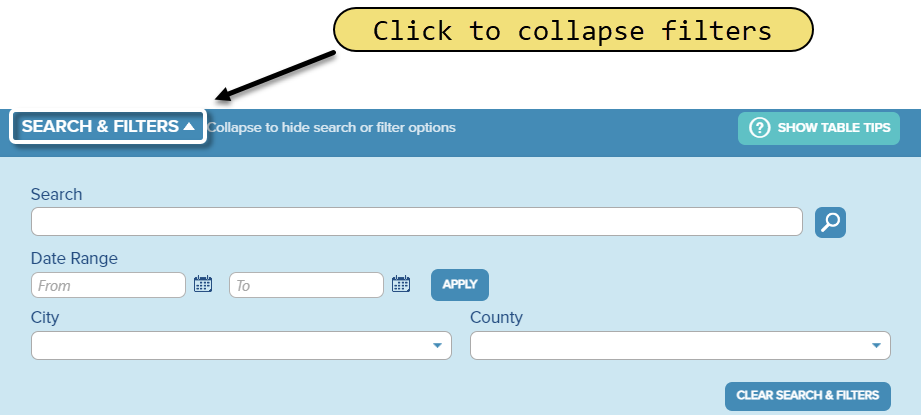
Collapsed filters view
Last Updated: 1/22/2025